How does Avalanche for Luminar handle virtual copies?
Virtual copies (in Adobe Lightroom) or versions (in Aperture) are a common concept use by most photo editing apps. They represent different copies of a picture and make it possible to create many variants, all based on the same master. 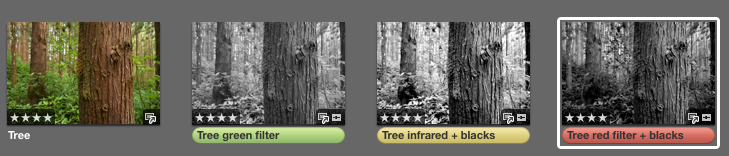 Original version and 3 virtual copies (Aperture)
Original version and 3 virtual copies (Aperture)
The master image corresponds to the real file on disk, whereas virtual copies or versions are simply computed on the fly by the application. The master file is never modified, and there is no real representation of the versions/copies as a file on disk. It is at export time, that these file versions are created.
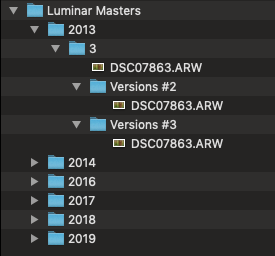
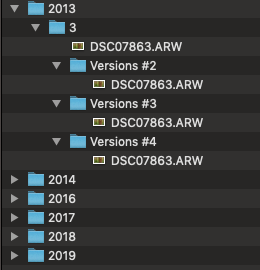
Luminar does not (yet) support versions/virtual copies. In other words, every image in the catalog corresponds to 1 single file on disk and those files are always different. Two images in the catalog do not point to the same file on disk.
In order to convert Aperture or Lightroom catalogs that use versions/virtual copies, we therefore need to create extra copies of the underlying master.
Two situations can arise:
- if the master image is a referenced image and there are N versions for that master, then the first version in Luminar will point to that original master file, and the N-1 other versions will point to N-1 copies that we will create in the destination folder. These copies will have the name of the original master, but will live in different folders in order to avoid name collisions
- if the master image is also copied (either because it was a managed file or because you chose to copy referenced files) then the first version in Luminar will point to that new copy of original master file, and the N-1 other versions will point to N-1 copies that we will create in the destination folder. These copies will have the name of the original master, but will live in different folders in order to avoid name collisions.
Let's look at the example above with the 4 trees. The original file is named "DSC07863.ARW".
After the migration in case 1, we will end up with the following output:
Note how 3 copies (= N-1) were created. In the first one in the 2013/3 folder, year/month structure was chosen. To avoid name collisions, new folders (Versions #2 and Versions #3) were created.
After a migration in case 2, we will end up with the following output:
Note how 4 copies (= N) were created. In the first one in the 2013/3 folder, year/month structure was chosen. To avoid name collisions, new folders (Versions #2, Versions #3, Versions #4) were created.
Related Articles
Understanding how Avalanche for Luminar handles folders in the Luminar Library
Luminar uses the concept of synchronized folders. A picture added to Luminar can either be added as an individual edit or as part of a watched folder. These folders appear in your Library Pane in Luminar 4: How do we proceed in Avalanche? We use both ...Getting Started with Avalanche Unlimited
Avalanche Unlimited QuickStart Avalanche Unlimited is the ultimate migration utility from CYME. It has been designed to make the transition to Luminar 4, Adobe Lightroom and Capture One as smooth as possible, whether you are an Apple Aperture® ...Démarrer avec Avalanche Unlimited
Avalanche Unlimited QuickStart - Démarrage rapide Avalanche Unlimited est l'utilitaire de migration ultime de CYME. Il a été conçu pour rendre la transition vers Luminar 4, Adobe Lightroom et Capture One aussi fluide que possible, que vous soyez un ...Avalanche for Lightroom - FAQ
Avalanche for Lightroom Q: Does Avalanche for Lightroom support Adobe Lightroom CC? Avalanche for Lightroom does let you export to Adobe Lightroom Classic. It does not support Adobe Lightroom CC. Q: What are the features of Lightroom Classic that ...AVALANCHE - Frequently Asked Question
Q: What is the purpose of Avalanche ? Avalanche is designed to convert catalogs of photographs from one application to another. For example, if you wish to move your pictures that are currently catalogued in Apple Aperture to another app, such as ...