Peakto thumbnail and Lightroom
Peakto is compatible with Lightroom catalogs.
It can read metadata, edits, and even your edited version.
For this part, we rely on Lightroom Previews.
These previews can be discarded, and sometimes, your edits are not visible in Peakto.
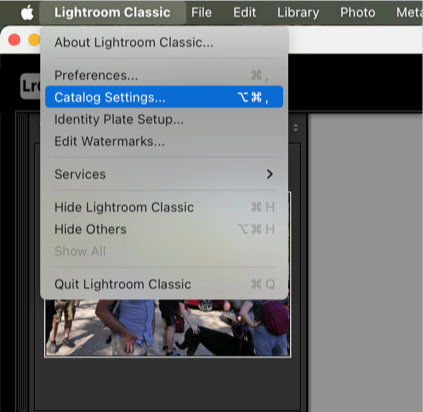
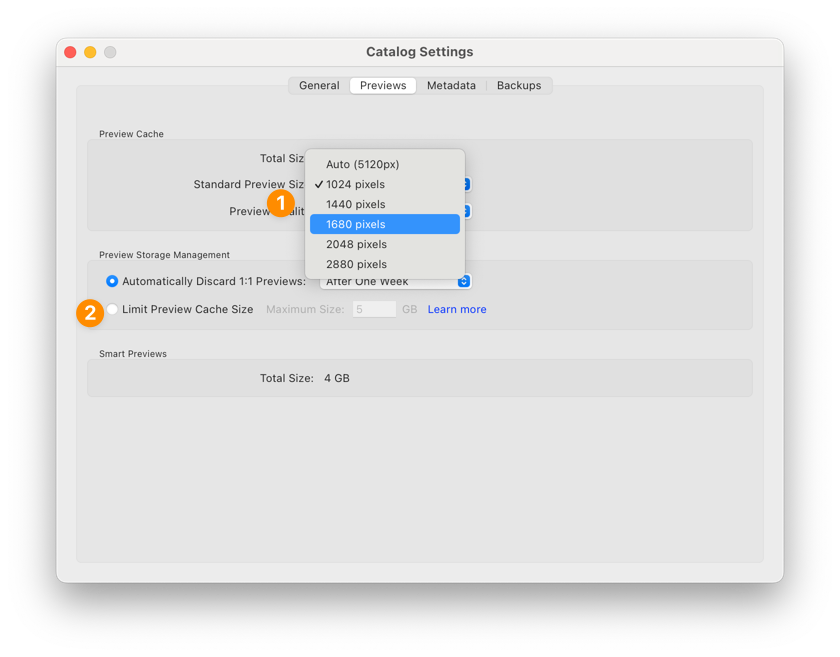
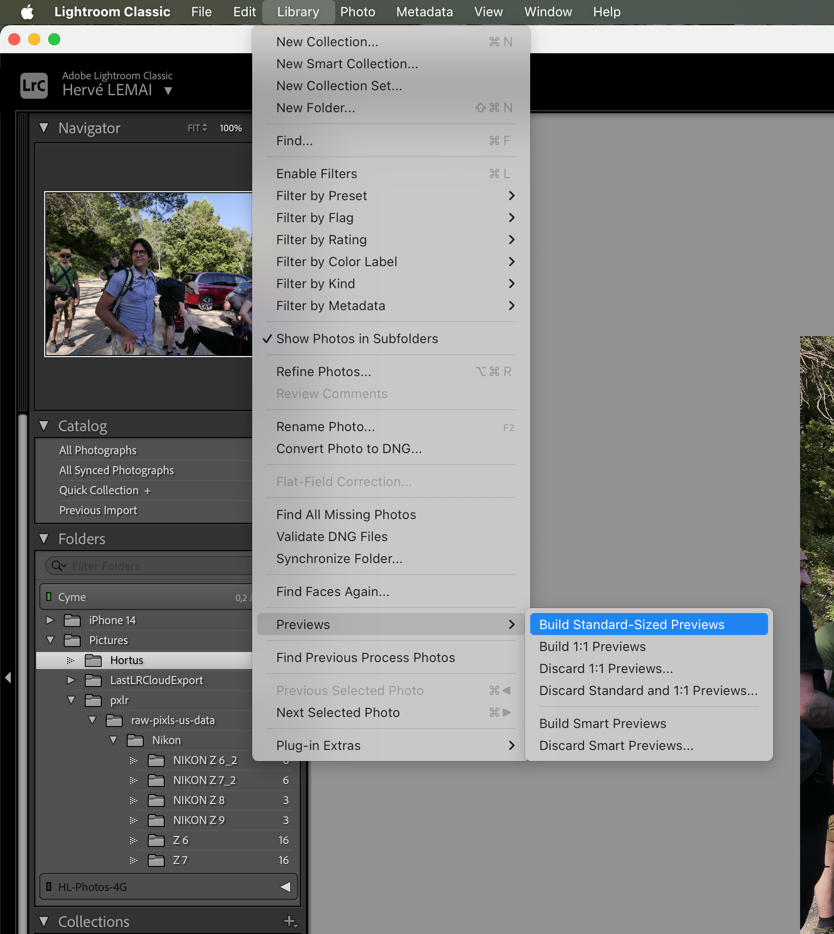
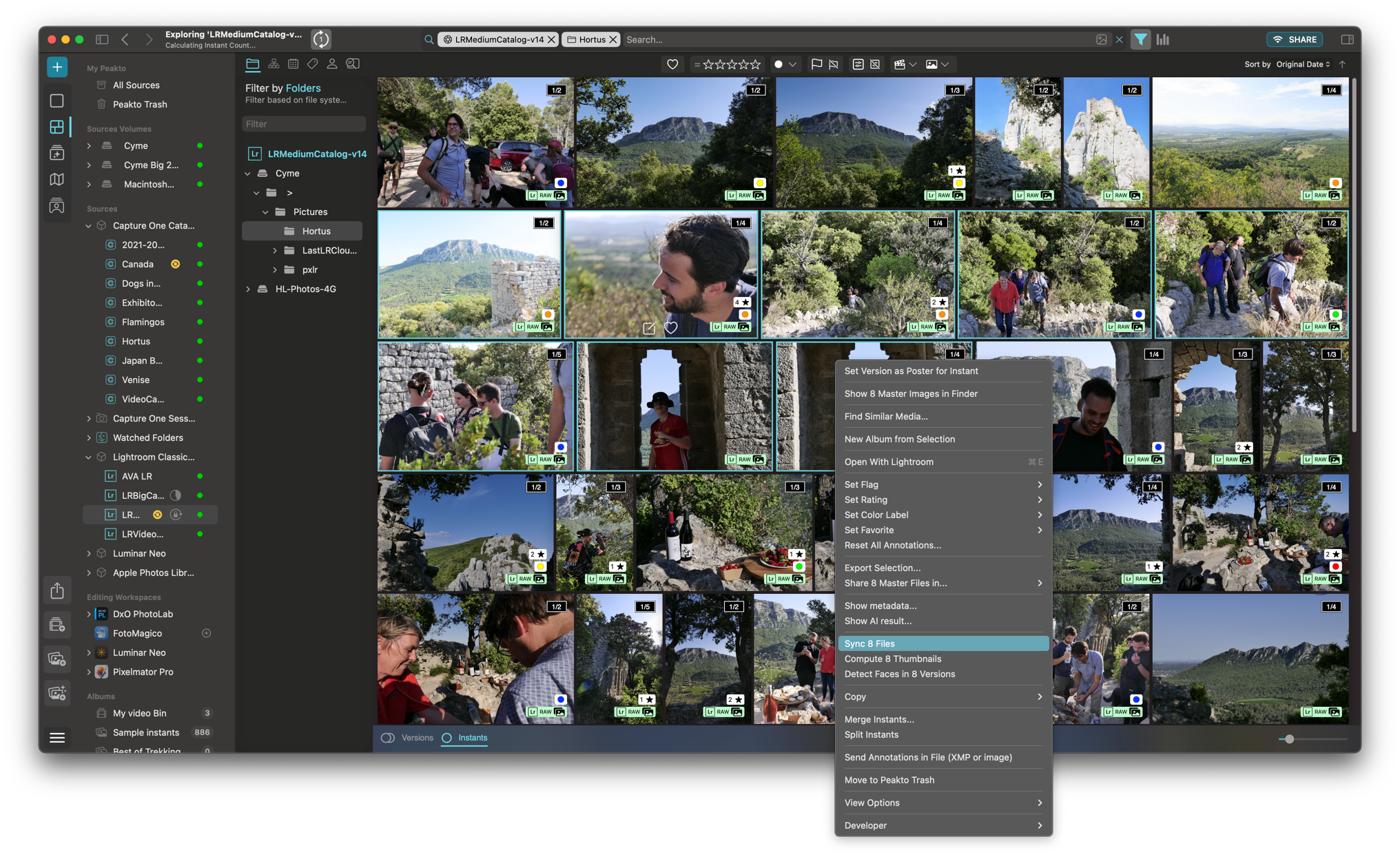
It can read metadata, edits, and even your edited version.
For this part, we rely on Lightroom Previews.
These previews can be discarded, and sometimes, your edits are not visible in Peakto.
To change this, you may use these setting in your Lightroom Catalog:
On the previews Tab, you may choose the right size (1) for your previews and more important, choose to not Limit preview cache size (2).
Then in Lightroom, you can compute your previews
Then when you ingest your catalog in Peakto, all should be good.
If in Peakto you want to update some photos, select them and launch this command:
Related Articles
1.4 Understanding Instants
Many non-destructive photo editing apps2 can manage multiple versions of an original shot. The idea is to let the user explore many types of adjustments on the same image and create as many variations that are needed. These variations are called ...Preview quality in Peakto for CaptureOne catalogs
If you are a CaptureOne user and have added some C1 catalogs to Peakto you have probably noticed that the quality of the previews is lower than for other catalogs. Peakto uses the previews computed by the cataloging apps to generate its own previews ...Peakto Annotation and Lightroom metadata synchronization
Peakto Annotations and metadata Peakto is using EXIF, IPTC and XMP metadata standards. Theses standards defines how we can store metadata inside a JPEG or a rendered file (TIFF, PNG) and also how to store metadata to a sidecar XMP file. The good news ...Peakto keyboard shortcuts
This document is listing some useful Peakto Keyboards shortcuts Global shortcuts G Change the main view to the GRID E Change the main view to PANORAMA D Change the main view to DETAIL VIEW S Show hide the sidebar panel (with sources and albums) F ...1.0 Peakto Documentation (PDF)
This quick presentation will give you an overview of all the features of Peakto, without going into the details of each, so you can quickly start enjoying your photos and videos. Peakto is a meta-cataloger that gathers in a single interface all of a ...